Technical SEO Audits: How To Resolve Critical Errors
In Search Engine Optimisation (SEO), staying on top of technical issues keeps your website healthy, user-friendly, and visible in search results. A technical SEO audit examines your site to uncover and fix elements that could be limiting performance. This guide explains what a technical audit involves, the best tools for the job, and how to prioritise and resolve issues effectively.
What Is A Technical SEO Audit
A technical SEO audit evaluates your website’s structure to ensure search engines can crawl and index it efficiently. It checks key factors such as site speed, mobile-friendliness, HTTPS security, and adherence to SEO best practices.
Tools for Conducting Technical SEO Audits
There are lots of SEO tools available that include specific features for auditing your website’s technical SEO issues. These tools can help identify issues with your website which may be affecting your search engine rankings. Here’s a list of some of the most popular ones:
- SERanking: A comprehensive SEO platform offering keyword rankings, traffic analysis, competitor research, backlink checking, and full site audits.
- SEMrush: Its Site Audit tool checks for over 130 technical issues, including slow pages, duplicate content, SSL problems, and crawl errors.
- Ahrefs: Crawls your site to highlight on-page SEO issues, broken links, and other factors affecting search performance.
- Moz Pro: Identifies SEO problems like missing titles, duplicate content, and other technical issues.
- Screaming Frog SEO Spider: Desktop crawler that examines links, images, scripts, and metadata, highlighting issues like redirects and broken links.
- Sitebulb: Offers detailed audits and actionable insights on site structure, links, and content issues.
- Lumar: Ideal for large websites, it helps analyse architecture and monitor technical SEO issues.
- GTmetrix Primarily a speed tool, but also provides insights into performance-related SEO issues.
- Google Search Console Not a traditional SEO tool but it’s a free, essential tool for indexing issues, mobile usability, and security insights directly from Google.
- WooRank: Provides detailed audits covering technical SEO, mobile usability, and visibility.
- SpyFu: Known for competitor analysis, it also highlights technical SEO issues affecting your site.
These tools vary in scope and scale, some better suited to small websites, others to enterprise-level audits. Most offer free trials, with full functionality via subscription.
Your Technical SEO Audit Checklist and Fixes
Critical SEO Errors:
4XX HTTP Status Codes
4XX errors occur when pages cannot be accessed due to client-side issues. They harm user experience, waste crawl budget, and reduce visibility if important pages are deindexed. Common causes include deleted pages, incorrect URLs, or missing redirects. 4XX errors are often encountered through routine audits or reported by monitoring tools. They may appear when a page has been removed, a URL has been changed without a redirect, or when a link points to an incorrect address. Regularly monitoring and resolving 4XX errors is essential to ensure your website remains functional, accessible, and visible in search engine results.

How to Fix 4XX HTTP Status Codes
- Comprehensive site audit: Use tools such as Screaming Frog SEO Spider, Ahrefs, or SEMrush to crawl your website and identify all 4XX errors. Prioritise any pages that were previously ranking or receiving traffic.
- Analyse internal linkages: Review internal links pointing to each 4XX page. Identify the pages linking to broken URLs and determine whether the link is outdated or incorrectly formatted.
- Remove or replace broken links: If a link no longer serves a purpose, remove it. If the content still exists under a different URL or has a suitable replacement, update the link accordingly.
- Implement 301 redirects: For deleted or moved pages, apply a 301 redirect to point users and search engines to the correct or most relevant alternative. This preserves link equity and improves user flow.
- Adjust crawl rate for 429 errors: If you encounter 429 (Too Many Requests) errors, review your server capacity and reduce crawl rate settings in Google Search Console to avoid server overload.
- Update sitemaps: Remove any URLs returning 4XX errors from your XML sitemap. Submit a revised sitemap to Google to improve crawl accuracy.
- Monitor redirect chains: Avoid creating redirect chains where multiple redirects occur in sequence. Each redirect reduces efficiency and can negatively impact SEO. Always aim for a single, direct redirect to the correct destination.
- Check external links: Identify outbound links pointing to broken external pages. Where possible, find a valid alternative on the destination site or remove the link entirely to prevent unnecessary 4XX errors.
- Utilise custom 404 pages: Ensure your 404 page provides clear guidance to users, including search functionality or links to key pages, to reduce bounce rates and help users find what they need.
- Automate error detection: Set up automated tools or monitoring scripts that routinely check your site for new 4XX errors, allowing you to address them before they affect performance.
- Avoid deleting content: Where possible, update existing pages rather than removing them. If deleting a page is essential, always implement a redirect to related content to retain the SEO value of the deleted page.
5XX HTTP Status Codes
5XX errors are server-side problems that prevent browsers from completing requests. They can result from misconfigurations, overload, or coding issues and negatively affect SEO, trust, and user experience.
- 500 Internal Server Error: A general-purpose error indicating something has gone wrong on the server.
- 502 Bad Gateway: The server received an invalid response from an upstream server.
- 503 Service Unavailable: The server is temporarily unable to handle the request, often due to overload or maintenance.
- 504 Gateway Timeout: The server did not receive a timely response from an upstream server.
These issues can be caused by misconfigured server files, depleted server resources, programming faults, or high levels of traffic which exceed server capacity. When left unresolved, 5XX errors negatively impact user experience, reduce visitor trust, and may lead to search engine ranking penalties. Websites affected by frequent 5XX errors risk increased bounce rates and reduced visibility in search results.
How to Fix 5XX HTTP Status Codes
A systematic approach is necessary to resolve 5XX HTTP errors effectively. Follow these steps to identify, address, and prevent server-side issues:
- Check server logs: Review your server logs to identify patterns, error codes, or warning messages which can highlight the root cause of the issue.
- Review server configuration: Ensure configuration files (such as httpd.conf for Apache or nginx.conf for Nginx) are correctly set up to meet your website’s traffic demands and technical requirements.
- Monitor resource usage: Investigate server load and resource consumption. If the server is under strain, then consider upgrading your hosting environment, optimising resource-heavy applications, or implementing load balancing.
- Debug and audit code: Review your website’s backend code for syntax errors, inefficient queries, or mismanaged functions which could be causing the server to return 5XX errors.
- Set up custom error pages: Implement customised 5XX error pages to provide users with informative and user-friendly messages, along with alternative navigation options to retain user engagement.
- Use server monitoring tools: Deploy monitoring solutions such as Uptime Robot, New Relic, or Datadog to detect server failures, track resource usage, and send real-time alerts.
- Schedule routine maintenance checks: Conduct regular audits of server health, including checks on CPU usage, memory allocation, disk space, and application uptime.
- Use a Content Delivery Network (CDN): Implement a CDN to cache static resources and reduce the load on your server by distributing requests more efficiently.
- Apply server hardening measures: Perform regular security audits and updates to reduce the risk of security vulnerabilities which could compromise server performance.
Alt text missing
Missing alt text on website images might seem like a small detail, but it affects both SEO and accessibility. Without alt text, search engines can’t understand your images, and screen readers can’t describe them for visually impaired users. Alt text helps explain what each image shows and even serves as a backup when images don’t load. It’s a simple way to make your site more inclusive and SEO-friendly.
How to Fix Alt text missing
- Begin with an audit: Start by conducting a thorough review of your website to identify images lacking alt text. Tools like SERanking automate this process, highlighting images that require your attention.
- Understand the context: Before writing alt text, consider the image’s role on the page. Is it decorative, informational or functional? This will influence the type of description needed.
- Be descriptive and concise: Aim for alt texts that succinctly describe the image’s content and function. Imagine you’re describing the image to someone over the phone.
- Incorporate keywords strategically: While it’s beneficial to include relevant keywords in your alt text, ensure they fit naturally within the description. This enhances SEO without compromising readability.
- Avoid redundancy: Refrain from starting alt texts with phrases like “image of…” or “picture of…”. Screen readers already announce the image element, so get straight to the description.
- Utilise tools for efficiency: For large websites, consider using web development tools or plugins that can help manage and automate the process of adding alt text to images.
- Regularly review and update: Web content is dynamic, so it’s essential to periodically review and update alt text to ensure it remains relevant and accurate.
- Use empty alt attributes wisely: If an image is purely decorative and adds no informational value, it’s acceptable to use an empty alt attribute (alt=””). This tells screen readers to skip the image.
- Test with screen readers: To truly understand the impact of your alt text, test your site with screen readers. This can provide valuable insights into how your content is experienced by users with visual impairments.
Canonical Chain
A canonical chain is a common SEO issue that occurs when pages point to each other incorrectly with rel=”canonical” tags, creating a loop. This confuses search engines about which page is the main version to index, which can dilute authority and reduce traffic. Fixing it helps search engines identify the right canonical page and ensures your ranking signals stay consolidated.
How to Fix Canonical Chains
Fixing canonical chains takes a careful, strategic approach that combines technical know-how with SEO insight. Here are some practical steps to help you untangle them:
- Audit your canonical tags: The first step is a bit like detective work. You need to meticulously review the rel=”canonical” tags across your website. Tools like Screaming Frog SEO Spider or Google Search Console can be invaluable with this, allowing you to identify where the tags are faulty.
- Map out the chains: Once you’ve identified the pages involved in the canonical chain, sketch out the loop visually. This can help you understand how the pages are interconnected and where the breakdown in communication occurs.
- Evaluate canonical necessity: Question the existence of each canonical tag. Is it necessary? Does it point to the most authoritative version of the content? Sometimes, less is more, and removing unnecessary canonical tags can significantly simplify the structure.
- Consolidate duplicate content: If your canonical chain is a result of trying to manage duplicate or similar content across multiple pages, consider consolidating these pages. Merging content into a single authoritative page not only resolves the canonical issue but also strengthens the page’s SEO value.
- Establish a clear hierarchy: Define a clear hierarchy of canonical URLs. This means deciding which page is the definitive version and ensures that all canonical tags point to it directly.
- Correct internal linking: Ensure the internal links on your website point to the canonical version of each page. This reinforces the canonical signals to search engines and helps consolidate link equity.
- Implement 301 redirects where appropriate: In some cases, particularly where duplicate content has been consolidated, setting up 301 redirects from the non-canonical pages to the canonical page can help preserve link equity and guide both users and search engines to the correct page.
- Reindex your site: After making the necessary adjustments, request a reindexing of your site through Google Search Console. This prompts search engines to re-crawl your site, recognising the updated canonical signals.
Missing Descriptions
A meta description gives a quick summary of what a page is about, helping both users and search engines understand its content. When it’s missing, search engines pull random text from the page, which can look messy or irrelevant. While meta descriptions don’t directly affect rankings, a clear, keyword-focused one can boost clicks by showing users your page is worth visiting.
How to Fix Missing Descriptions
- Audit your website: Start by identifying pages that are missing meta descriptions. This can be done manually or by using SEO tools and plugins which automates the process and provides a complete overview.
- Define page purpose: Each page on your website should have a clear function, such as informing, persuading, or converting visitors. Understanding the intent of each page is essential for writing a meta description that accurately reflects its content and appeals to the right audience.
- Write unique descriptions: Create a unique meta description for every page. Aim for a length of 140 characters. The goal is to communicate the key purpose of the page in a clear and concise way, while also making it compelling to users.
- Include relevant keywords: Include your primary and secondary keywords in the meta description. This helps search engines understand the topic of your page and reassures users that your content matches their search intent.
- Make it compelling: Use persuasive and action-oriented language to encourage users to click on your page in the Google Search results. Where appropriate, consider highlighting benefits, solutions, or questions that align with the user’s needs.
- Monitor performance: After updating your meta descriptions, monitor their performance using tools such as Google Search Console. Pay attention to metrics like impressions and click-through rates to assess the effectiveness and identify opportunities for improvement.
- Update regularly: Meta descriptions should not remain static. Regularly review and refresh them to ensure they remain aligned with your content strategy and continue to meet user expectations as algorithms and behaviours evolve.
Duplicate Content
Duplicate content is a common SEO challenge, happening when the same or very similar content appears on multiple pages. This makes it harder for search engines to index pages correctly and can dilute page authority, lowering visibility and traffic. Causes include URL parameters, session IDs, printer-friendly versions, and syndicated content. Fixing duplicate content improves SEO, enhances user experience, and strengthens your site’s credibility.

How to Fix Duplicate Content
Solving duplicate content issues requires a structured approach to ensure every page on your website offers unique and meaningful content. The following actions will help resolve and manage duplicate content:
- Conduct a comprehensive audit: Use tools such as Google Analytics, SE Ranking, or Screaming Frog to scan your website for duplicate content. Then identify where duplication exists, whether it is internal or appears across external domains.
- Set up 301 redirects: If multiple pages contain the same content, apply 301 redirects to guide users and search engines to a single authoritative page. For example, if two articles cover the same subject, choose the better-performing one and redirect the other to it.
- Use canonical tags: Add a rel=”canonical” tag to the HTML of duplicate pages. This instructs search engines which version of the page is preferred, avoiding problems with ranking authority being split between pages.
- Manage URL parameters: Configure your CMS or Google Search Console to control or exclude URL parameters that create duplicate pages, such as tracking codes or session identifiers. This ensures search engines focus on the main version of the content.
- Merge similar content: Combine pages that are similar but not identical into one comprehensive and well-structured page. This eliminates duplication while improving content quality and authority.
- Develop a content hierarchy: Create a clear structure for your website content. Use primary pages for broad topics and secondary pages for specific subtopics. This helps reduce overlap and ensures a seamless user journey.
- Update or remove outdated content: Regularly audit your website to identify outdated content that may contribute to duplication. Where appropriate, update or combine content, or remove pages that no longer serve a clear purpose.
H1 tag empty or missing
The <h1> tag is the main heading on a page and is key for both SEO and user experience. It signals the page’s primary topic to search engines and helps users navigate content. Missing or empty <h1> tags can confuse search engines, lower rankings, and make content harder to read. A clear, descriptive <h1> improves structure, accessibility, and visibility.
How to Fix Missing Or Empty H1 Tags
- Audit your site: Conduct a full audit of your website to identify any pages that are missing a <h1> tag. Use SEO tools such as Screaming Frog SEO Spider or Google Search Console to find these pages efficiently.
- Understand the content: Identify the primary focus of each page, to write a meaningful <h1> tag, accurately reflecting the page’s subject.
- Implement the tag: Add the <h1> tag into the HTML code of each page. It should be positioned at the top of the content area, ideally as the first element within the body section.
- Ensure uniqueness: Each page on your site should have a unique <h1> tag. Avoid duplicating <h1> content across multiple pages, so that the <h1> tag is clear for users and search engines.
- Optimise for keywords: Incorporate relevant target keywords into your <h1> tags. Use them naturally to avoid keyword stuffing, which can negatively affect SEO performance.
- Check visibility: Make sure the <h1> tag is visible to users and isn’t hidden with CSS or other styling methods. Visibility is essential for accessibility and SEO impact.
Redirect Chains
A redirect chain happens when a URL redirects to another URL, which then redirects again, sometimes through several steps. While redirects are useful for guiding users and search engines, long or poorly managed chains can slow page loading, frustrate users, and create crawl inefficiencies. They can also dilute link equity, reducing the visibility of important pages and making it harder for search engines to understand your site structure.

How to Fix Redirect Chains
- Identify redirect chains: Use SEO tools such as Screaming Frog, Ahrefs, or SEMrush to scan your site. These tools detect redirect chains and provide a detailed report, helping you understand where the issues exist.
- Analyse the cause: Review each redirect chain to understand why it was implemented. Common reasons include changes in URL structure, content migrations, or temporary redirects that were never cleaned up.
- Define the shortest path: For each redirect chain, determine the most direct route from the original URL to the final destination. The aim is to reduce steps and remove unnecessary redirects.
- Replace with a direct redirect: Update your server configuration to create a single, Direct 301 redirect from the starting point to the end URL. Avoid chaining multiple redirects together.
- Test each redirect: After implementation, use a redirect checker or HTTPS status code tool to ensure each redirect works correctly and returns a 301 status.
- Update internal links: Review your website’s internal links and update them so they point directly to the final URL. This will help avoid triggering a redirect when users click links within your site.
- Monitor external links: Use backlink tools to identify external websites that link to URLs within a redirect chain. If high-value backlinks are pointing to a redirect chain then update the link to the destination URL of the redirect.
- Maintain a redirect map: For larger sites, keep a documented record of all active redirects. This will make it easier to manage changes and avoid accidental redirect chains.
Slow Page Loading Speed
Website speed is vital for both user experience and SEO. Slow pages frustrate visitors, increase bounce rates, lower engagement, and hurt conversions. Google also uses page speed as a ranking factor, so poor performance can reduce visibility and traffic. Improving speed not only boosts technical metrics but also helps attract and keep users on your site.

How to Fix Pages Loading Slowly
Improving your website’s loading speed requires a structured approach focused on technical optimisation, resource efficiency, and ongoing performance monitoring.
- Run a website speed audit: Use tools such as Google PageSpeed Insights or Lighthouse to identify which pages are performing poorly and to receive actionable recommendations.
- Optimise image files: Compress images to reduce file sizes while maintaining visual quality. Use tools such as TinyPNG, ImageOptim or WebP formats for better performance.
- Enable browser caching: Configure your server to store static resources (like images, CSS, and JavaScript) locally in the user’s browser, improving the loading time for return visits.
- Minify CSS, JavaScript, and HTML: Remove unnecessary characters and spaces to reduce file sizes. Use tools like UglifyJS or CleanCSS to automate the process.
- Remove or defer render-blocking resources: Defer non-essential scripts and stylesheets that delay the rendering of content above the fold.
- Use a Content Delivery Network (CDN): Serve your website’s content from multiple global locations to reduce latency and improve speed for users regardless of location.
- Upgrade your hosting environment: If your server response time is slow or your current hosting setup is underperforming, consider upgrading to a faster and more reliable provider.
- Optimise loading order of scripts and styles: Load critical CSS at the top of the page and move JavaScript to the bottom to avoid blocking the rendering process.
- Enable file compression: Implement Gzip or Brotli compression on your server to reduce the size of transmitted files.
- Reduce external HTTP requests: Limit the number of third-party tools, fonts, and widgets, as each additional request can slow down the site.
- Minimise redirects: Avoid unnecessary redirects, which can create delays due to multiple HTTP requests.
- Implement HTTPS: Upgrade to HTTPS to enable faster file transfers and parallel downloads over a single connection.
- Monitor server health: Regularly assess your server performance. Slow processing speeds or server downtime can negatively affect load times.
- Optimise database queries: For sites relying on dynamic content, ensure database queries are efficient and properly indexed to prevent bottlenecks.
- Implement lazy loading: Load images, videos, and other non-critical assets only when they are visible in the user’s viewport.
- Review third-party scripts: Audit third-party tracking, advertising, or analytics scripts and remove any that are not essential to your website’s functionality or goals.
- Limit use of web fonts: Reduce the number of font families and weights to avoid excessive font file downloads that slow the page.
- Streamline CSS delivery: Inline critical CSS and defer the rest to speed up the initial render of your pages.
- Clean and refactor code: Eliminate redundant code and ensure HTML, CSS, and JavaScript are well-structured and efficient to avoid unnecessary delays.
Structured Data Errors
Structured data helps search engines understand your website better, enabling rich snippets that boost visibility and click-through rates. When done correctly, it improves how users interact with your content directly from search results. But errors, like missing fields, wrong property names, or invalid syntax, can prevent rich snippets and cause misinterpretation of your content. Keeping structured data accurate and up to date is essential for both SEO and compliance.
Google’s Structured Data Markup Helper with the UClimb homepage on the left, shows how structured data can be applied to visual elements like logos and icons to improve search engine visibility. On the right, a JSON-LD script highlights these assets, carefully set up for optimal SEO performance. This example demonstrates how correct schema implementation boosts discoverability and enhances the user experience, illustrating the power of strategic data management in effective digital marketing.
How to Fix Structured Data Errors
Follow these steps to identify and fix structured data issues on your website:
- Use Google’s Structured Data Testing Tool: Visit the Structured Data Testing Tool, then enter the URL of the page you want to check or paste in the HTML. The tool will scan your page for structured data and report any errors or warnings.
- Review the report: After the scan, the tool will display a list of detected issues. Errors must be fixed to allow your structured data to function correctly, while warnings indicate potential improvements. Review each issue carefully.
- Correct errors and warnings: Make the necessary adjustments based on the tool’s feedback. This may include adding missing fields, fixing incorrect property values, or updating schema types. Ensure your markup adheres to the correct format and structure.
- Refer to Schema.org: Use schema.org to find the appropriate schema types and property definitions for your content. Make sure your structured data reflects the correct schema for your content type, such as Article, Product, Organisation, or LocalBusiness.
- Check nested structured data: If your markup includes nested elements (e.g. a product with an offer and review), ensure they are correctly structured. Improper nesting can cause confusion in how search engines parse and display the data.
- Use Google’s Structured Data Markup Helper: The Markup Helper can also help generate the correct code by allowing you to tag elements on your page. It outputs valid HTML with structured data, which you can then implement on your site.
- Configure your CMS correctly: If your site runs on a content management system such as WordPress, Joomla or Drupal, there are plugins which can automatically manage structured data. These tools can simplify implementation and help keep your markup compliant with changes over time.
- Monitor in Google Search Console: Use Google Search Console’s Enhancements report to monitor how Google is interpreting your structured data. It will highlight any new issues and show you how your markup is affecting visibility.
Missing Title Tags
Missing title tags can hurt both SEO and user experience. Title tags, found in a page’s <head>, summarize content for search engines and appear in browser tabs and search results. Without them, pages lose visibility, click-through potential, and clarity for users managing multiple tabs. Adding clear, descriptive title tags is a simple but essential step to improve rankings and make navigation easier.
Title tags play a key role in both SEO and usability. On the left, a missing title tag makes a browser tab look generic, leaving users unsure which page they’re on. On the right, a proper title tag provides clear context, helping users navigate tabs easily and allowing search engines to better categorise the page.
How to Fix Missing Title Tags
To resolve missing title tags on your website, follow this step-by-step process:
- Run an SEO audit to identify missing title tags: Use an SEO tool or crawler to scan your website and highlight any pages where title tags are missing or empty.
- Inspect each page’s HTML source code: Confirm whether the <title> element is present within the <head> section. If it’s missing, it needs to be added manually or via your CMS.
- Write concise, descriptive title tags: Each title should accurately reflect the content of the page. Aim for a clear, specific title which helps both users and search engines to understand the purpose of the page.
- Avoid duplicate titles: Ensure each page has a unique title. Repeated titles can confuse search engines and reduce SEO effectiveness.
- Use dynamic title generation where appropriate: If your site publishes frequently or has automated content, consider implementing a system which generates title tags based on page content or metadata.
- Use your CMS to manage title tags efficiently: Most content management systems, including WordPress and Shopify, offer built-in tools or plugins to manage and automate the creation of title tags.
- Add fallback title tags in your templates: Include default titles in your site’s templates to ensure all pages have at least a basic title, even if the automated one fails.
- Follow SEO best practices for length and keywords: Keep titles under 60 characters and include relevant keywords near the beginning to maximise visibility in SERPs.
- Request reindexing from search engines: Once changes are live, submit your updated site to Google Search Console or Bing Webmaster Tools for faster reindexing.
- Set up a regular audit schedule: Periodically review your site to catch any newly added pages without titles or identify outdated title tags that need refreshing.
- Train your content team on title tag best practice: Ensure anyone creating web content understands the importance of well-written, SEO-friendly title tags.
- Document your process: Maintain internal documentation outlining how title tags should be created and implemented to ensure consistency across your site.
- Stay informed on SEO changes: Keep up with the latest updates to search engine algorithms and adjust your approach to title tags as needed.
Important SEO Errors To Look Out For:
3XX HTTP Status Codes
3XX HTTP status codes show that a URL has been redirected. Redirects are sometimes necessary, but too many or poorly managed ones can hurt user experience and SEO. They slow page loading, increase server requests, and use up crawl budget, which can limit indexing. Long redirect chains can frustrate users and cause errors or drop-offs.
How to Fix 3XX HTTP Status Codes
- Conduct a comprehensive audit: Use SEO analysis tools (such as Screaming Frog, Ahrefs, or Sitebulb) to identify all 3XX redirects across your site. This provides a complete picture of where redirects exist and how they are structured.
- Evaluate whether each redirect is necessary: Determine whether each redirect serves a genuine purpose. Remove or update redirects that are outdated, unnecessary, or do not lead to relevant content.
- Update internal links: Where possible, update internal links to point directly to the final destination URL instead of relying on a redirect. This improves site speed, enhances user experience, and helps with SEO.
- Limit redirect chains: Ensure that each redirect points directly from the source URL to the destination URL. Avoid redirect chains where multiple redirects occur in sequence.
- Consolidate duplicate content: If redirects are being used to manage duplicate content, consider using canonical tags instead. Canonical tags signal to search engines which version of a page is preferred, without needing to redirect users.
- Leverage redirects for SEO: When a redirect is required, use the correct status code. A 301 (permanent) redirect will pass link equity to the new page, helping to retain SEO value.
- Review and update your sitemap: Ensure that all URLs listed in your XML sitemap are final URLs and do not redirect. This helps search engines crawl your site more efficiently.
- Implement redirects at the server level: Use server-side redirects (e.g., via .htaccess or Nginx configuration) rather than client-side methods such as meta refresh or JavaScript-based redirects. Server-level redirects are faster and more reliable.
- Document redirects: Maintain a record of all redirects including their source, destination, and reason for implementation. This helps with future audits and reduces the risk of introducing redirect loops or inconsistencies.
Managing 3XX status codes effectively is essential for both user experience and SEO performance. Unnecessary redirects, redirect chains, and outdated links can slow your website and waste crawl budget. By conducting a detailed audit and implementing the best practices listed above, you can ensure your site is well-optimised, faster to navigate, and easier for search engines to index.
Multiple H1 tags
The use of multiple <h1> tags on a page is allowed in HTML5, but best practice is to stick to a single <h1>. One primary heading clearly defines the main topic, helping both users and search engines understand the page. Multiple <h1> tags can confuse crawlers, dilute SEO focus, and make navigation harder for screen reader users. Keeping a single <h1> ensures semantic clarity, better SEO, and a more accessible experience.
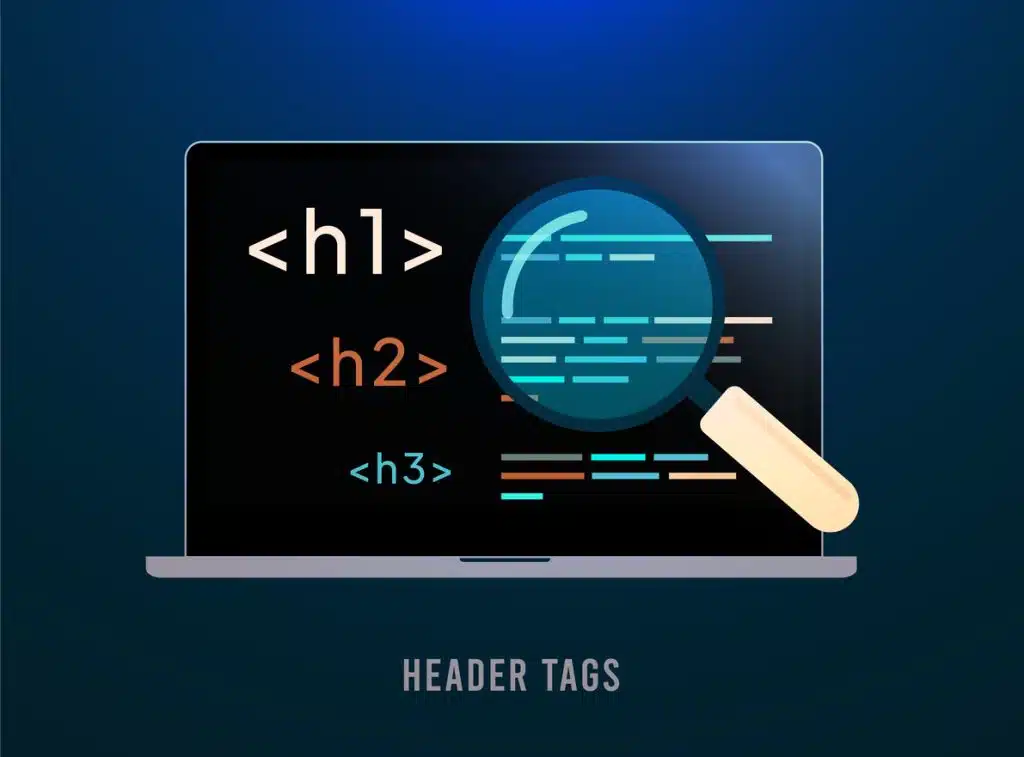
How to Fix Multiple H1 Tags
- Audit your existing content: Use technical SEO audit tools or browser extensions to identify pages that contain more than one <h1> tag. This will show where corrections are needed.
- Define the primary purpose of each page: Identify the main topic of each page. This should reflect the page’s focus and be aligned with the primary search intent you are targeting.
- Select a singular <h1> tag: Choose one clear, descriptive, keyword-optimised headline to serve as the sole <h1> tag. This heading should accurately summarise the page’s content.
Redirect Loops
Redirect loops occur when a URL redirects back to itself or an earlier page in a chain, causing a “Too Many Redirects” error. They block users from accessing pages and prevent search engines from indexing content, hurting SEO. Common causes include misconfigured HTTPS status codes, server settings, or conflicting redirect rules.
How to Fix Redirect Loops
- Initial diagnosis: Use tools such as the ‘Redirect Path’ Chrome extension or an online redirect checker to trace the redirect path. Identify where the loop starts and ends.
- Audit your redirects: Run a site-wide audit using tools like Screaming Frog SEO Spider to map all redirect chains and their associated status codes.
- Identify and document the loop: Record each redirect, including source and destination URLs. A clear visual map of the loop will help you assess its cause.
- Review the redirect strategy: Evaluate each redirect to confirm its necessity. Remove redundant or conflicting rules that may be contributing to the loop.
- Use a 301 redirect for permanent changes: Apply a 301 status code when a page has permanently moved. This helps preserve SEO value by transferring authority to the new URL.
- Use a 302 redirect for temporary changes: Use a 302 redirect when changes are not permanent. This keeps the original URL indexed and maintains its relevance in search results.
- Avoid redirect chains: Configure redirects to go directly to the final destination. Avoid chaining multiple redirects together as this increases the risk of loops and slows down page loading.
- Update internal links: Ensure all internal links point directly to the correct destination page. This reduces reliance on redirects and eliminates potential loop triggers.
Redirect to 4xx or 5xx Errors
Redirects that lead to HTTPS 4xx or 5xx errors disrupt both user experience and search engine crawling. 4xx errors usually mean a page is missing or restricted, while 5xx errors signal server problems like overload or broken scripts. These issues can frustrate users, reduce trust, and hurt SEO by affecting indexing and crawl rates. Fixing them is essential for smooth navigation and strong technical SEO.
How to Fix Redirects Producing 4xx or 5xx Errors
- Audit your redirects: Use tools such as Screaming Frog SEO Spider to identify redirect chains or direct links that return 4xx or 5xx status codes. This helps identify which redirects are currently leading to errors.
- Correct 4xx errors: Check whether the destination page has been removed or the redirect URL contains a typo. Restore valuable deleted pages where appropriate or update the redirect to a relevant, live URL.
- Resolve 5xx errors: Review your server logs to understand the specific error codes and their causes. Work with your server administrator or hosting provider to diagnose and fix resource issues, configuration errors, or failed scripts.
- Update internal links: Replace outdated internal links that require unnecessary redirects. This reduces redirect reliance, improves crawl efficiency, and enhances user experience.
- Implement custom error pages: When errors cannot be entirely prevented, configure user-friendly error pages. These pages should provide clear messaging, alternative navigation options, and a way for users to report the issue.
- Monitor server health: Use server monitoring tools to track uptime, performance, and resource usage. Proactive monitoring can help you identify and resolve server-side issues before they affect users or search engines.
- Minimise redirect chains: Audit and simplify redirect paths by reducing chains and loops. A single-step redirect is much more efficient and less likely to break.
SEO Error Notifications
4XX images (Not Found) Error
A 4XX image error, like a 404, means an image can’t be found at its URL, usually because it was moved or deleted. Broken images hurt the look and professionalism of your site and can frustrate users. From an SEO perspective, they signal poor maintenance, may lower rankings, and prevent your images from showing in search results, reducing potential traffic.
How to Fix 4XX images (Not Found) Errors
To resolve 4XX image errors effectively, follow this step-by-step process:
- Identify all broken images: Use tools such as Google Search Console, Screaming Frog, or SEMrush to detect image links that return a 4XX error. These platforms provide a comprehensive list of affected URLs.
- Verify the URLs: Double-check each flagged URL to confirm the image is genuinely missing. Some errors may be due to incorrect file paths or minor typographical mistakes.
- Locate the images: Search your hosting server, media library, or website backups to find the original image files. In some cases, the images may still exist in an incorrect directory.
- Update the URLs: If the files are located elsewhere, update the links in your HTML, CSS, or CMS to the correct file paths. Test your site to ensure the updated paths load correctly.
- Replace or remove missing images: If an image can’t be found, decide whether to replace it with a new image or remove the reference entirely. A replacement image should be properly formatted, compressed, and optimised for the web.
- Use descriptive file names and alt text: Always apply clear, descriptive file names and alt text to images. This improves accessibility and helps search engines better understand your content.
- Implement redirects for renamed or moved images: If image file names or directories have changed, set up 301 redirects from the old URLs to the new ones to preserve link authority and avoid user errors.
Description Too Long Warnings
The “Description too long” warning appears when a meta description exceeds the recommended length. While it doesn’t directly affect rankings, meta descriptions are key for user engagement and click-through rates. Overly long descriptions can get cut off in search results, making the snippet less clear and pushing important keywords further back. Keeping descriptions concise and focused helps both users and search engines quickly understand the page’s purpose.
How to Fix Too Long Descriptions
- Review current descriptions: Use tools such as SE Ranking, Screaming Frog, or a custom crawler to identify meta descriptions that are over 155 characters in length.
- Prioritise key pages: Begin by optimising high-traffic pages. These will provide the greatest return on effort and are most likely to influence overall performance.
- Craft clear, concise descriptions: Keep each meta description between 140 and 150 characters. Ensure the summary is easy to understand and clearly reflects the page’s content.
- Incorporate primary keywords: Add the main keyword for the page towards the start of the meta description to increase its visibility and relevance to search queries.
- Include a call-to-action: Use clear, action-driven language such as “Explore”, “Learn more”, or “Get started” to prompt users to click through.
- Use active voice: Write descriptions in the active voice to create a direct, engaging tone that is more likely to attract user interest.
- Test different descriptions: Try out alternative versions of your meta descriptions and monitor how they perform. Use Google Search Console to compare CTR data.
- Monitor performance changes: After updating meta descriptions, review changes in traffic and engagement. Use this data to refine future optimisations.
- Update regularly: As your site content changes, revisit meta descriptions to keep them aligned with the page’s purpose. Regular reviews help maintain relevance.
- Stay informed on best practices: Follow guidance from search engines and SEO professionals to keep your approach aligned with current standards.
H1 Tag Too Long
The <h1> tag is key for on-page SEO, showing both users and search engines the main topic of a page and creating a clear content hierarchy. If it’s too long, it can confuse search engines and make it harder for users to grasp the page’s purpose. A good <h1> is concise, descriptive, includes relevant keywords naturally, and clearly signals what the content covers.
How to Fix Too Long H1 Tags
- Assessment: Start by auditing your website’s existing <h1> tags using SEO tools such as SE Ranking. Identify any tags that are excessively long or unclear.
- Benchmarking: Refer to the current best practice and industry benchmarks. In most cases, keeping the <h1> tag under 70 characters ensures it remains focused, readable, and search engine friendly.
- Refinement strategy: Edit <h1> tags to remove unnecessary words. Make every word count. Ensure each tag clearly communicates the topic of the page without being overly verbose.
- Keyword integration: Include primary keywords relevant to the page content. Place them naturally within the heading so that it reads well for users and meets web search intent.
- Uniqueness: Confirm that each page on your website has a unique <h1> tag. Duplicate headings weaken the relevance of your content and can confuse search engines.
H2 Tag Missing
The <h2> tag is an important secondary heading that organizes content into clear sections under the <h1>. Proper use helps search engines understand the page’s structure and relevance, while making it easier for users to navigate. Missing <h2> tags can make content look unorganized, lower keyword relevance, reduce visibility, and hurt engagement.
How to Fix Missing H2 Tags
- Conduct a content audit: Review your website to identify the pages that are missing <h2> tags. Use SEO tools or browser-based inspection features to automate and speed up this process.
- Plan page structure: Outline the main sections and key points on each page. Decide where <h2> headings are appropriate to reflect topic groupings and facilitate user navigation.
- Research relevant keywords: Identify high-value keywords related to your content. Use these to inform your <h2> headings, ensuring they align with user intent and search demand.
- Reorganise content where necessary: If content lacks structure, consider reorganising it into clearly defined sections. Ensure each section logically supports a unique <h2> heading.
- Write clear and concise headings: Each <h2> should accurately summarise the section that follows. Use plain language to make headings intuitive and informative for readers.
- Add keywords naturally: Incorporate target keywords into your <h2> tags where relevant, but maintain natural phrasing and avoid keyword stuffing.
- Ensure each <h2> is unique: Avoid repeating headings across different pages. Unique headings contribute to better SEO and make content easier to scan.
- Use CMS or HTML editors efficiently: Most content management systems include tools to format heading tags correctly. Use these features to apply <h2> tags consistently across your site.
Image Size Too Large
Images are key for engaging visitors and sharing information, but unoptimised files can slow down your site. Large images increase load times, hurting user experience, raising bounce rates, and affecting SEO since page speed is a ranking factor. With mobile traffic dominating, optimising images is crucial to save data, improve load times, and ensure your site performs well in search results.
How to Fix Too Large Images
- Identify large images: Use tools such as Google PageSpeed Insights, GTmetrix, or your browser’s developer tools to locate images that are unnecessarily large. Focus your efforts on those that have the highest impact on page speed.
- Choose the right image format: Select image formats based on the type of content. Use JPEG for photographs due to its strong compression capabilities. Use PNG for graphics with fewer colours and transparency. For most scenarios, consider using WebP, which provides high-quality results and smaller file sizes.
- Resize images: Ensure all images are scaled to the maximum size that they need to be to appear on your website. Do not upload full-resolution images unless they are required. Use tools such as Photoshop, GIMP, or online editors to adjust dimensions.
- Optimise image compression: Apply compression settings that reduce file size while retaining acceptable visual quality. Tools like TinyPNG, JPEGmini, or built-in functions in design software to lower the file size without degrading the appearance.
- Implement responsive images: Use the srcset attribute in your HTML code to serve appropriately sized images based on the user’s screen size. This helps mobile users to avoid downloading unnecessarily large images.
- Use image CDN (Content Delivery Network): Employ a CDN that supports image optimisation. These networks deliver images from servers closer to the user, often compressing and caching them to reduce load times.
- Lazy load images: Enable lazy loading so that images only load when they come into view. This improves initial page load speed and reduces bandwidth usage.
- Regularly audit image performance: Use tools such as Google Lighthouse or WebPageTest to routinely check the impact of images on performance. This ensures long-term optimisation is maintained.
- Educate your team: Ensure everyone involved in uploading or creating content understands the importance of image optimisation. Offer guidance on best practices for format selection, resizing, and compression.
- Automate image optimisation: Implement solutions to automate image processing. Tools like ImageMagick or services such as Cloudinary and Imgix can optimise images automatically when you upload an image.
No Inbound Links
Pages with few or no internal links can be hard for users to find and for search engines to index. Internal links guide visitors, spread authority, and give context through anchor text. Without them, a page may appear isolated, reducing its visibility in search results and limiting its contribution to your site’s goals.
How to Fix The Lack of Inbound Links
To resolve issues with orphaned or unlinked pages, follow these practical steps:
- Conduct a comprehensive site audit: Use tools such as Screaming Frog, Ahrefs, or SEMrush to identify pages that have no inbound internal links. These tools generate a list of orphan pages based on a crawl of your website.
- Evaluate the importance of each page: Review each unlinked page to determine its relevance. Not every page has to be internally linked, login pages or backend tools can be excluded.
- Develop a linking strategy: Create a plan to connect important unlinked pages with the broader content strategy. Consider the target audience, their navigation behaviour, and how the page fits within the overall site structure.
- Create contextually relevant links: Add internal links to these pages from other relevant content across your site. Ensure the anchor text is clear, descriptive, and aligned with target keywords where appropriate.
- Use breadcrumb navigation: Add breadcrumb navigation to your site. This helps connect subpages back to parent categories and improves crawlability and navigation.
- Add to navigation menus: Include high-priority pages in the primary or footer navigation menus if they are the core of your services or business objectives.
- Utilise content hubs: Create hub pages that group related content together. This allows you to naturally link previously isolated pages which align with key topics.
- Monitor internal link performance: Use tools like Google Analytics and Google Search Console to track how internal linking updates impact user engagement, page views, and search rankings.
- Regular reviews and updates: Schedule periodic internal link audits as part of your SEO maintenance process. As new content is added, new orphan pages may emerge and need attention.
- Educate your content team: Train writers, editors, and web managers on the best practices for internal linking, including the correct use of anchor text and how to prioritise content relevance.
- Incorporate links in new content: Ensure that new pages are linked from existing content during the publishing process. Include this as a required step in your content workflow.
Too Long Webpage Titles
A webpage title is a key on-page SEO element, showing users and search engines what the page is about. It’s often the first thing people see in search results, so it impacts clicks. Titles that are too long may get cut off, reducing clarity and engagement. Keeping titles concise, clear, and within display limits helps both SEO and user experience.
How to Fix Too Long Titles
- Start with keyword research: Identify the primary keyword that reflects the topic of the page. Ensure it appears near the beginning of the title.
- Prioritise key information: Place critical information and keywords at the start of the title to improve visibility in SERPs.
- Be concise: Remove unnecessary words and ensure every word adds value. Shorter titles are more likely to be shown in full.
- Use character count as a guide: Aim for titles that are between 20 and 65 characters. This helps to ensure they display correctly across devices.
- Incorporate branding wisely: If your brand name is not well-known, include it at the end of the title to give more space for key content terms.
- Avoid keyword stuffing: Do not overuse keywords. It can reduce readability and may trigger penalties from search engines.
- Leverage action words: Use verbs that prompt engagement, such as ‘Learn’, ‘Get’, ‘Explore’, or ‘Start’. These can increase clicks.
- Test with tools: Use SEO plugins or title preview tools to see how your title looks in live SERPs. Adjust if it appears truncated.
- Consider mobile users: Mobile displays may show fewer characters. Check your title length on both desktop and mobile previews.
- Monitor competitors: Review SERP titles from top-ranking pages in your sector. Look for patterns in what works.
- Keep it relevant: Make sure the title accurately represents the content of the page. Irrelevant titles can reduce user trust.
Webpage Title Too Short
A webpage title is a key SEO element and one of the first things users and search engines notice. Titles that are too short may not fully explain the page’s content, missing keyword opportunities and reducing click-through rates. Google might even generate its own title, which can misrepresent your page. Writing clear, descriptive titles with relevant keywords helps search engines understand your page and attracts the right audience.
How to Fix Too Short Titles
- Understand your content: Review the page carefully and identify its main topic, goals, and value to the user. Ensure you understand the audience that you are targeting.
- Use keywords wisely: Include primary keywords that are relevant to the topic and commonly used in user search queries. Ensure they fit naturally within a readable title.
- Embrace clarity: Avoid vague or ambiguous terms. Use clear language that accurately conveys the content’s purpose and what the user will gain from visiting the page.
- Highlight unique value: Include what makes the page stand out, whether it is expert insight, a unique product feature, or a comprehensive coverage of a topic.
- Consider search intent: Think about what users are likely to be searching for and ensure the title meets that intent. This improves alignment with the user journey and boosts engagement.
- Use active voice: Keep titles direct and action-oriented where possible. This improves clarity and makes the title more engaging.
- Balance with branding: If brand visibility is important, add the company name either at the beginning or end of the title. Make sure this does not compromise the message or exceed character limits.
- Leverage tools for insights: Use SEO tools such as Google Search Console, SE Ranking, or Ahrefs to see how existing titles perform. Review impressions, clicks, and click-through rates to identify what works best.
- Test and iterate: Periodically revise and test different title variations to see which title performs better. Update titles based on keyword trends, performance data, and user behaviour.
Conclusion
A comprehensive technical SEO audit is the foundation for a stronger, more user-friendly website. Fixing key issues like broken links, slow pages, duplicate content, missing schema, and mobile usability helps both users and search engines navigate your site with ease.
Start with the fixes that make the biggest difference, things like resolving 4XX errors or updating your sitemap. These quick wins often deliver the most noticeable results with the least effort. Tools such as Google Search Console, Screaming Frog, SEMrush, and Sitebulb can help you uncover the details, but combining them with expert analysis gives you real strategic insight. Make sure your audits are working for you, supporting both your short-term goals and long-term growth. Whether you’re aiming to boost traffic, improve conversions, or strengthen your brand authority, having a robust technical SEO plan in place is an important step towards your goals.
At UClimb, we deliver results, not excuses. With a practical audit and focused plan, you gain the clarity, momentum, and impact needed to climb higher in search rankings and achieve your digital goals.
Author
-
With over 10 years of experience, Cristian Savulescu has built a reputation as a leading SEO specialist. He has worked with globally recognised brands, including Fortune 500 companies such as John Lewis and Ralph Lauren, as well as innovative firms like Revolut and the fashion label Never Fully Dressed.
Cristian is known for delivering measurable results, combining technical expertise with strategic insight to drive traffic, conversions, and brand growth. Trusted by some of the biggest names in the industry, he consistently helps businesses achieve and maintain top search rankings.
View all posts


